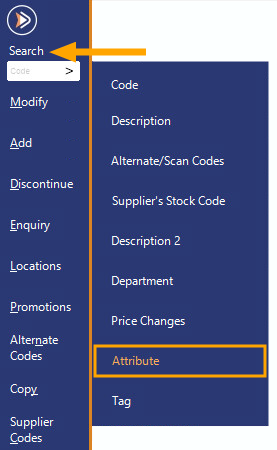
Attributes are able to be used in the Stock Item Sales Report to filter the items you want to see, and in the Stock Item List to select buttons and add other details to them.
Go to File > Stock Control > Stock Items > Search Selection > Attribute.
FIGURE 1: Press the Search text > Press Attribute to display the Attribute Search fields.
You can then select the attribute type and the attribute you want to highlight.
FIGURE 2: The Attribute Type and Attribute dropdown boxes will appear at the top of the Stock Items window.
The dropdown box that appears at the top is for selecting the Attribute Type (e.g. Container Type).
The dropdown box that appears at the bottom is for selecting the Attribute (e.g. 1.25L Bottle, 2L Bottle, etc.).
Any stock items that match your search criteria will be displayed in the list.
Stock items matching the attribute type will be displayed without selecting an attribute.
FIGURE 3: An example showing the Attribute Type set to "Country of Origin" and the Attribute as not selected.
Stock Items are immediately filtered by the selection.
In this example, all Stock Items that have a Country of Origin assigned are being displayed.
When you select the attribute the Stock Item List may narrow your selection further.
FIGURE 4: An example showing the Attribute Type set to "Country of Origin" and the Attribute set to "Italy".
Any Stock Items that match this selection are displayed, all other items are excluded.